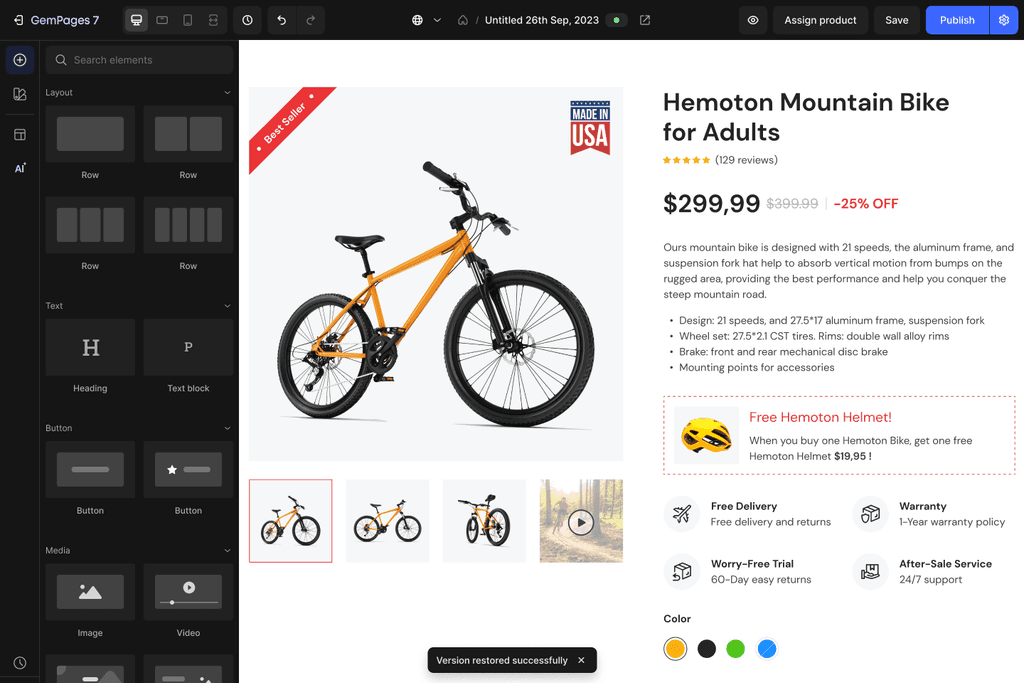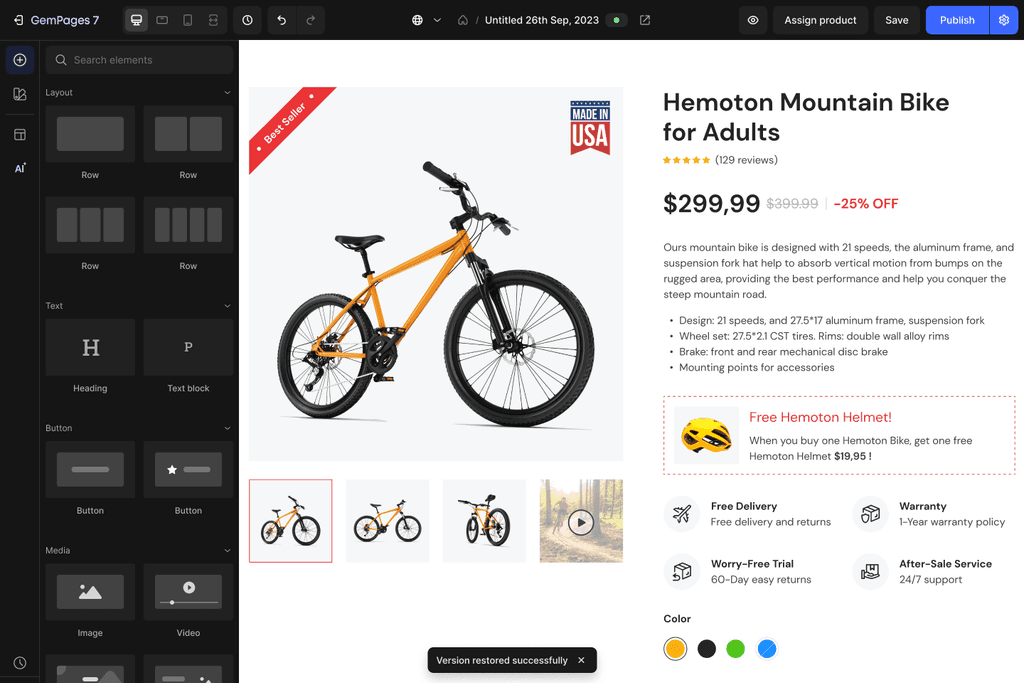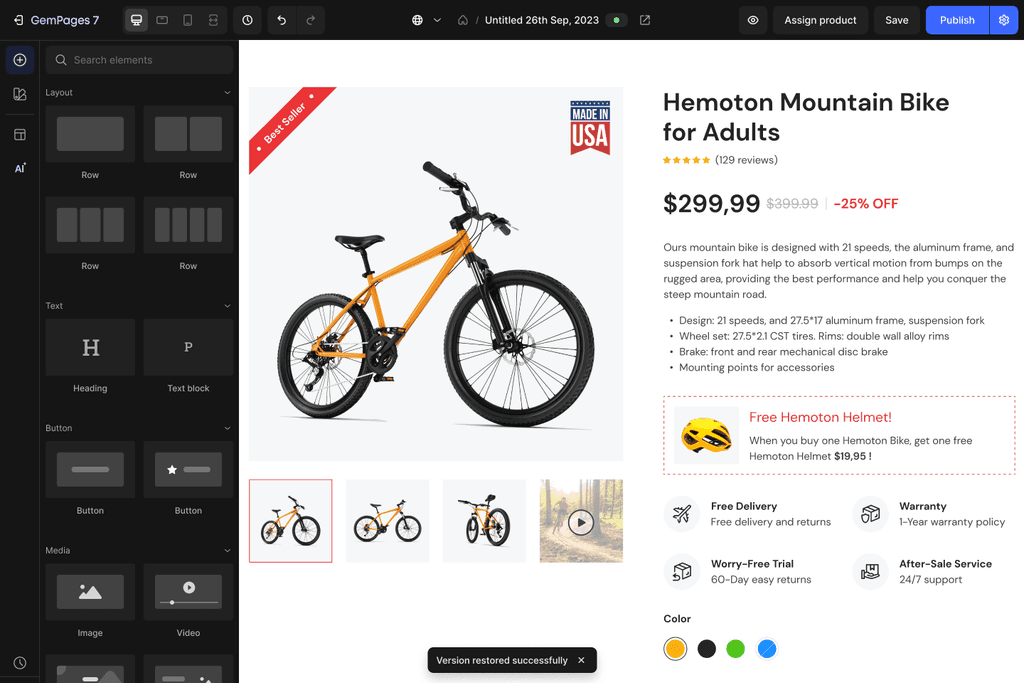Copyright © 2024 Phucph. All Rights Reserved.
Hanoi, Vietnam
Copyright © 2024 Phucph. All Rights Reserved.
Hanoi, Vietnam
Copyright © 2024 Phucph. All Rights Reserved.
Copyright © 2024 Phucph. All Rights Reserved.
Hanoi, Vietnam

Version History
Version History is a powerful feature in GemPages v7, allowing users to view and restore all previous versions of their pages directly in the editor.

Version History
Version History is a powerful feature in GemPages v7, allowing users to view and restore all previous versions of their pages directly in the editor.

Version History
Version History is a powerful feature in GemPages v7, allowing users to view and restore all previous versions of their pages directly in the editor.
Competitor Research
Competitor Research
Competitor Research
This project originated to increase competitiveness with other Page Builder rivals.
This project originated to increase competitiveness with other Page Builder rivals.
This project originated to increase competitiveness with other Page Builder rivals.
Research steps
Research steps
Research steps
1
Find apps
Start with researching similar apps on the market (also known as Editors) that already have Version History and Auto-save features.
2
Design an item
In each app, I will try to build an item like a page, project, or website. There are no restrictions on how to build it, as long as I can produce the desired output.
3
Restore an old version
I wait a sufficient amount of time after finishing the design. Then, I return and try to restore the version I need.
4
Discover more
I will seek out the official guides of each app to answer any questions I encounter while using them in practice.
Due to time constraints, I researched 4 apps based on the initial criteria.
Due to time constraints, I researched 4 apps based on the initial criteria.
Due to time constraints, I researched 4 apps based on the initial criteria.
Overviews
Overviews
Overviews
Desired output
Target audience
Approach
Slide
Office staff
Simple
Visual
Office staff
Simple
Website
Designer
Advanced
Webpage
Store owner
Advanced
Auto-save
Auto-save
Auto-save
Free feature
Enable by default
Can be disabled
Interval
Instantly
Instantly
Instantly
5 seconds
Version History
Version History
Version History
Free feature
Preview mode
Restore type
Slot limit
Time limit
Pricing
Popup
Add to file
Pro - $8
Fullscreen
Replace
15
Pro - $6
Design area
Copy layer
7-90 days
Free
Popup
Replace
50
Free
Research insights
Research insights
Research insights
Auto-save
All user types need to protect their work progress. The shorter the auto-save time (after changes), the more beneficial it is for users.
All four mentioned editors offer Auto-save for free.
Version History
Suitable for files with frequent changes. Limit by slots if the design type has changes but not too many.
Detailed previews are necessary for complex designs such as websites or webpages.
Potential to become a paid feature.
Solutions
Solutions
Solutions
Propose solutions for the Auto-save & Version History feature of Gempages.
Propose solutions for the Auto-save & Version History feature of Gempages.
Propose solutions for the Auto-save & Version History feature of Gempages.
Auto-save
Auto-save
Auto-save
Auto-save
Auto-save
Free feature - for all users
Page auto-saved every 10 seconds after changes.
Current version is always auto-saved.
Each time a page is saved or published, it will generate an earlier version, and users can review it in Version History.
Version History
Version History
Version History
Trigger placement
The trigger place next to the Undo-Redo area. When clicked, users enter fullscreen History mode with a similar UI to the current Editor.
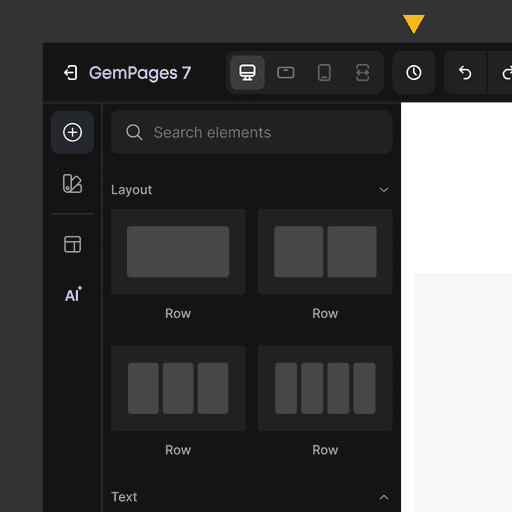
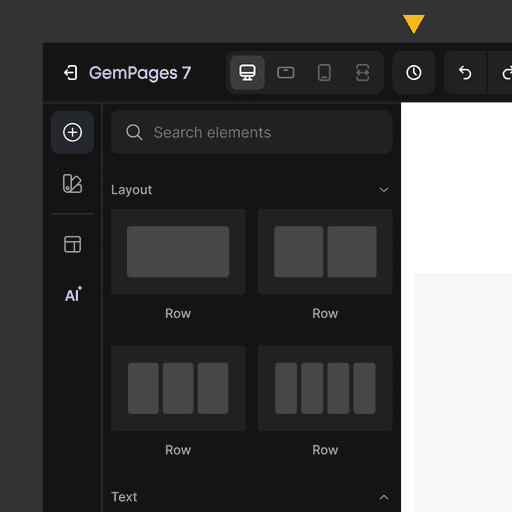
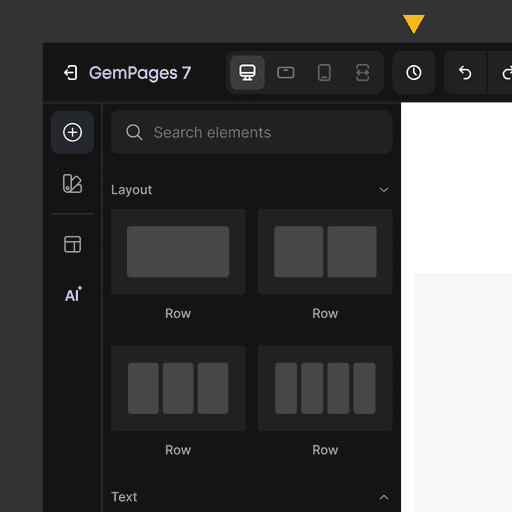
Version list
In History mode, the Sidebar shows a list of versions from latest to oldest.
Current version is always auto-saved.
Each time a page is saved or published, it will generate an earlier version.
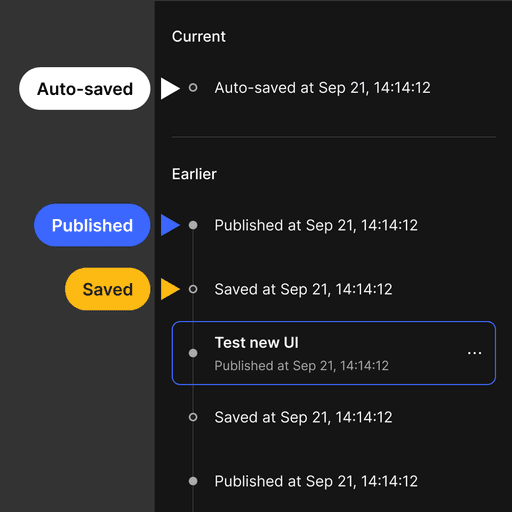
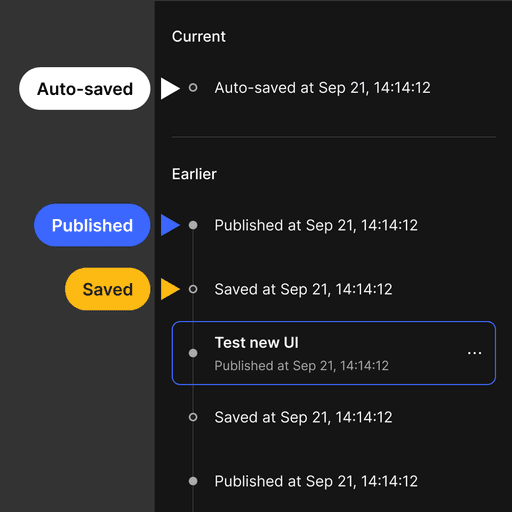
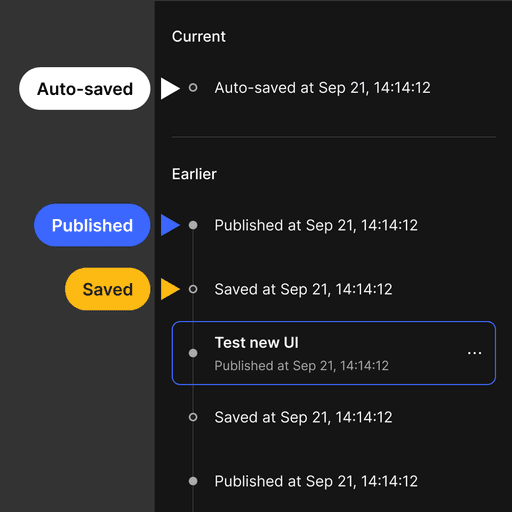
Preview details
Utilize the Design Area to preview the old version and swiftly switch designs for different devices - just like users always do when building a page.
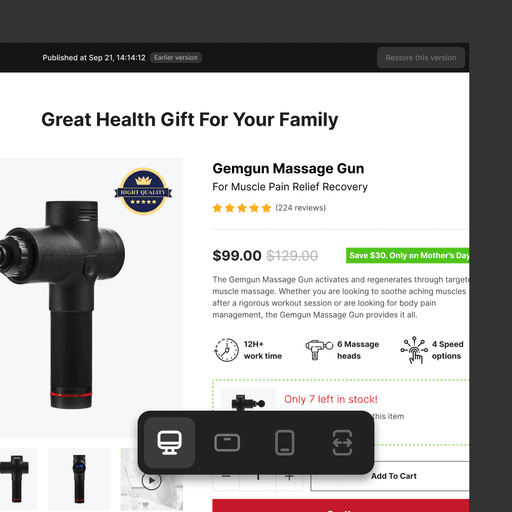
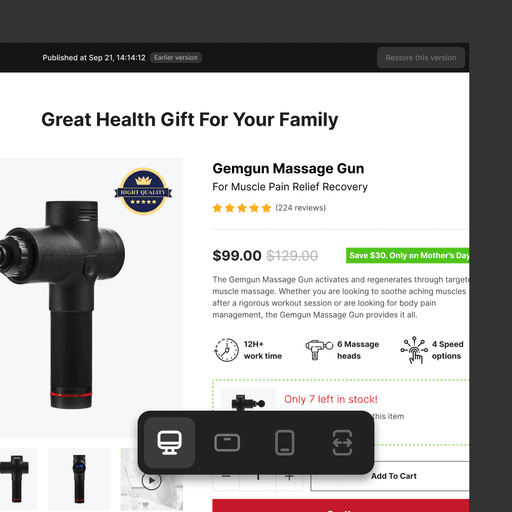
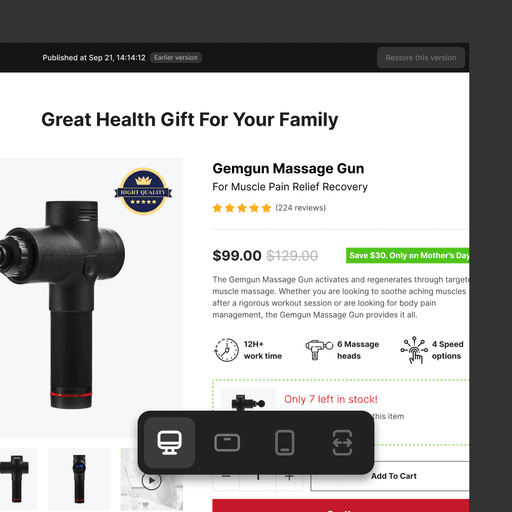
Version actions
When selecting a version, user can:
Rename for better recognition
Restore to replace current page design
Protect from auto-deletion
Duplicate as a new page
Delete to free up space
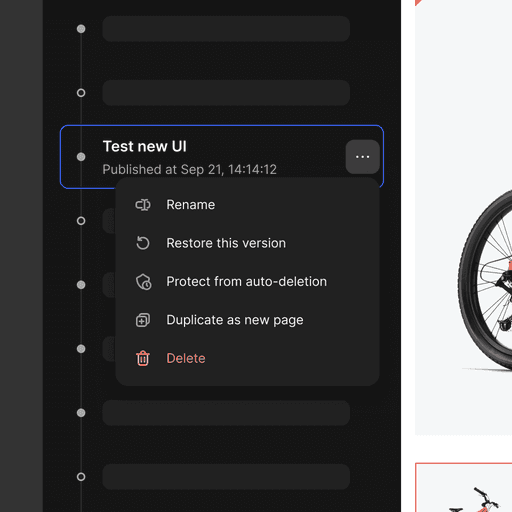
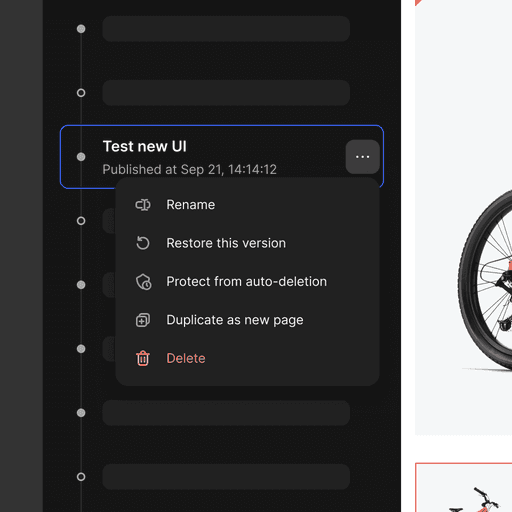
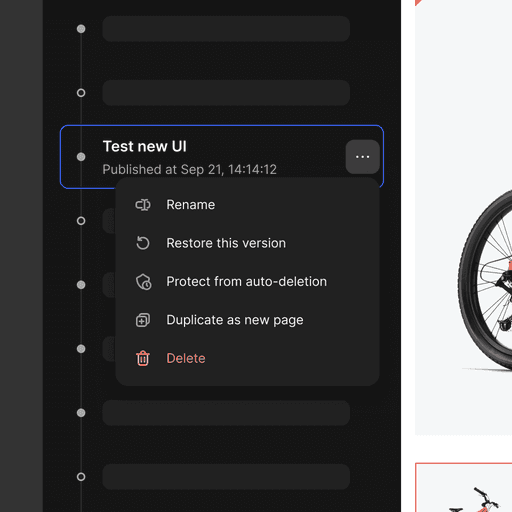
Limitation
Free plan: N/A
Build plan: 50 earlier versions per page
Optimize plan: 100 earlier versions per page
Enterprise plan: 100 earlier versions per page
When reaching the limit:
The oldest will be auto-deleted to make room for new one
Upgrade banners will be displayed (for Build plan only)
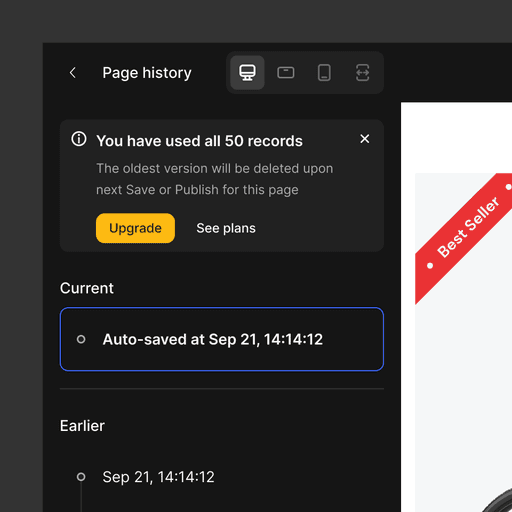
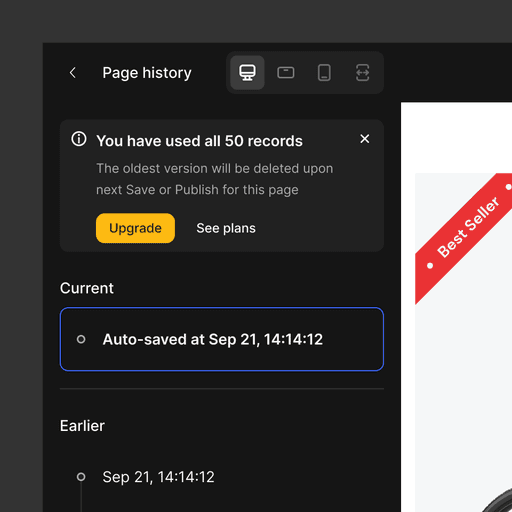
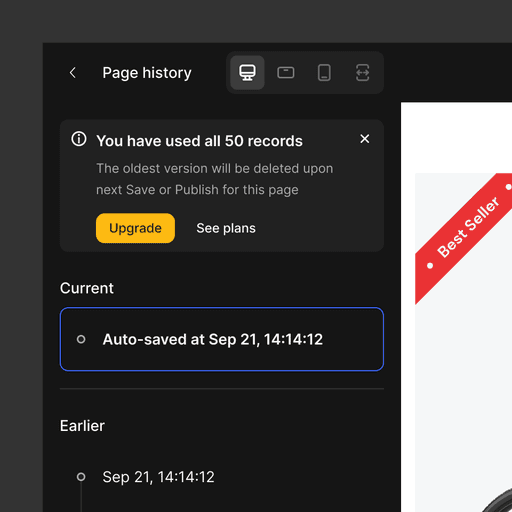
Final Design
Final Design
Final Design
Below are some completed screens showcasing Auto-save & Version History. Feel free to use GemPages yourself to experience it fully.
Below are some completed screens showcasing Auto-save & Version History. Feel free to use GemPages yourself to experience it fully.
Below are some completed screens showcasing Auto-save & Version History. Feel free to use GemPages yourself to experience it fully.
Trigger placement
Trigger placement
Trigger placement
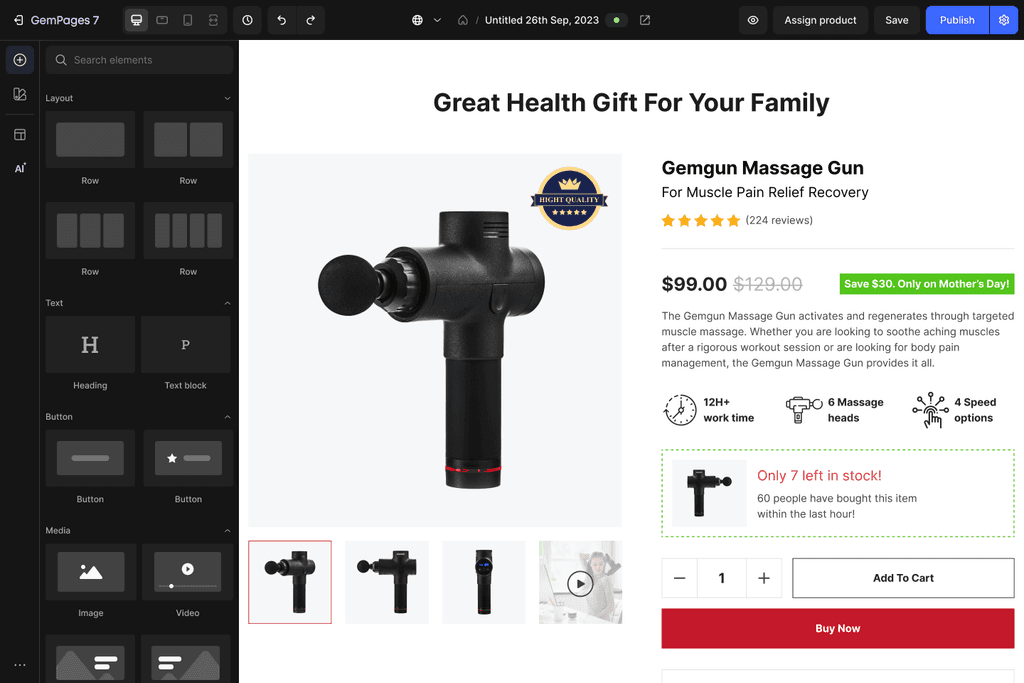
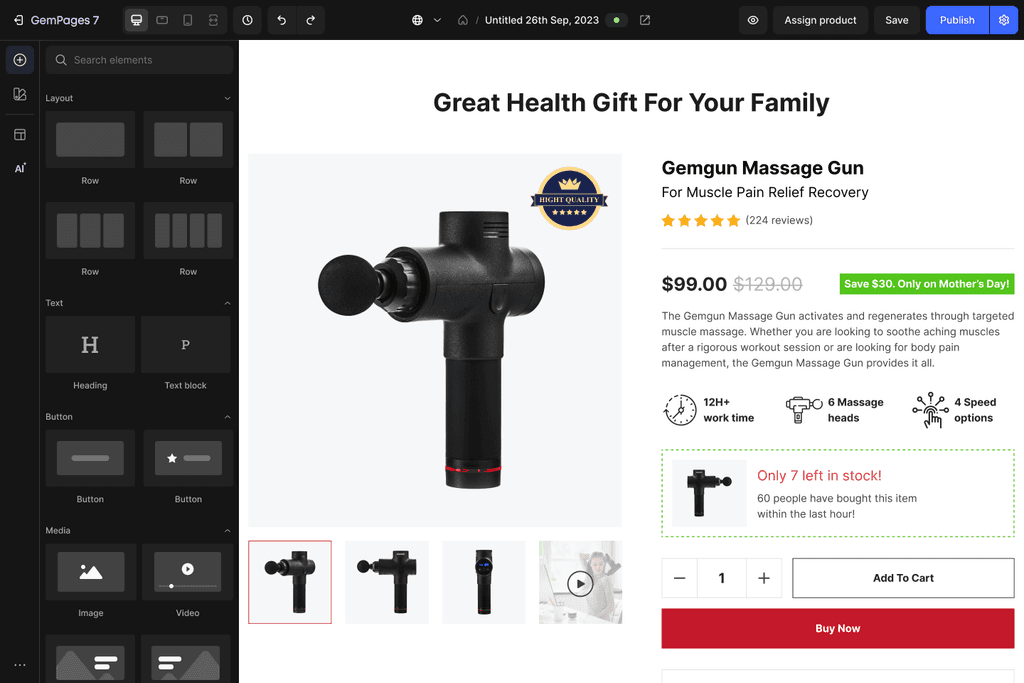
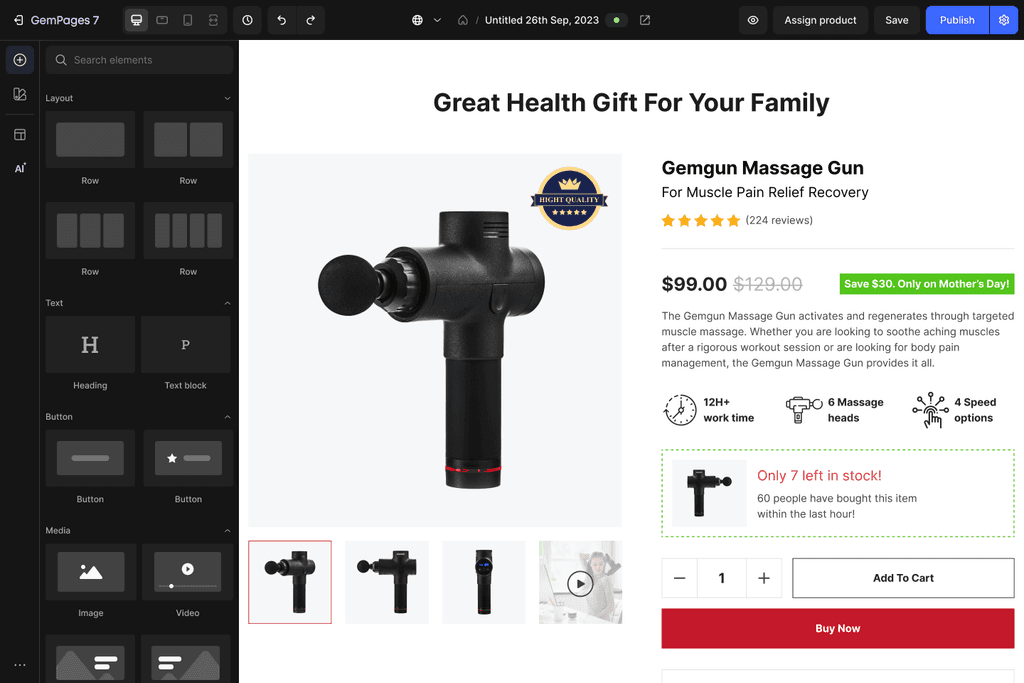
Loading…
Loading…
Loading…
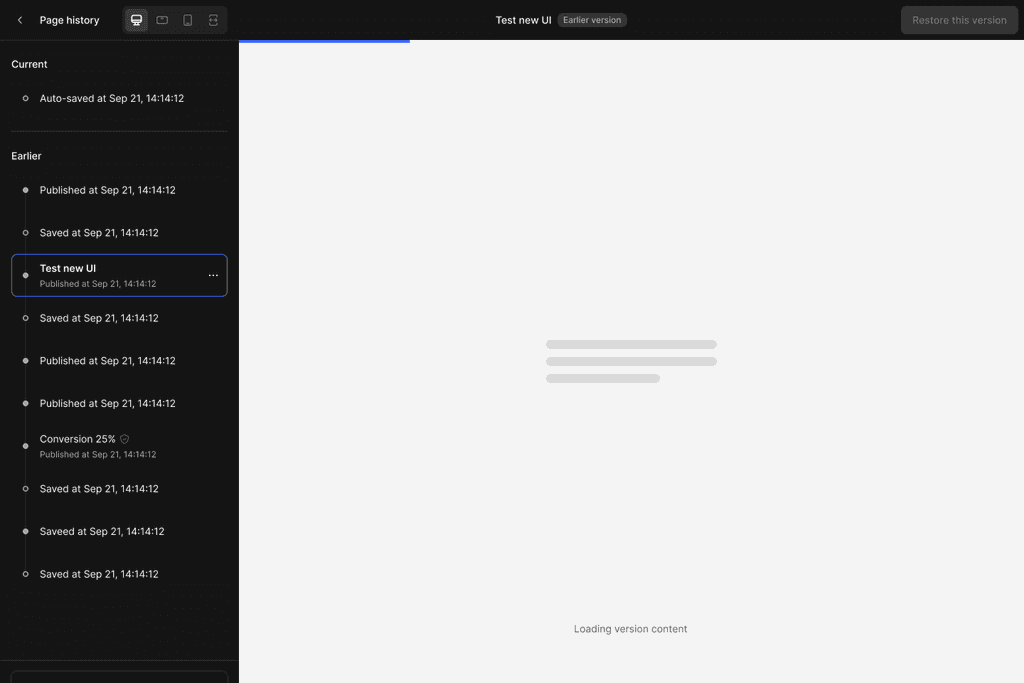
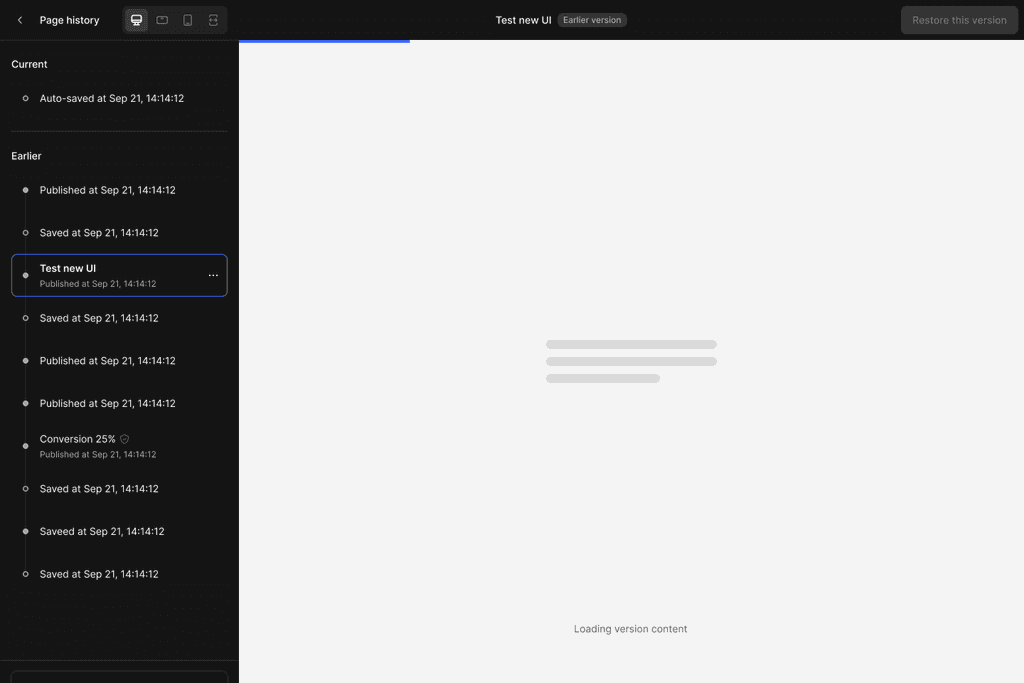
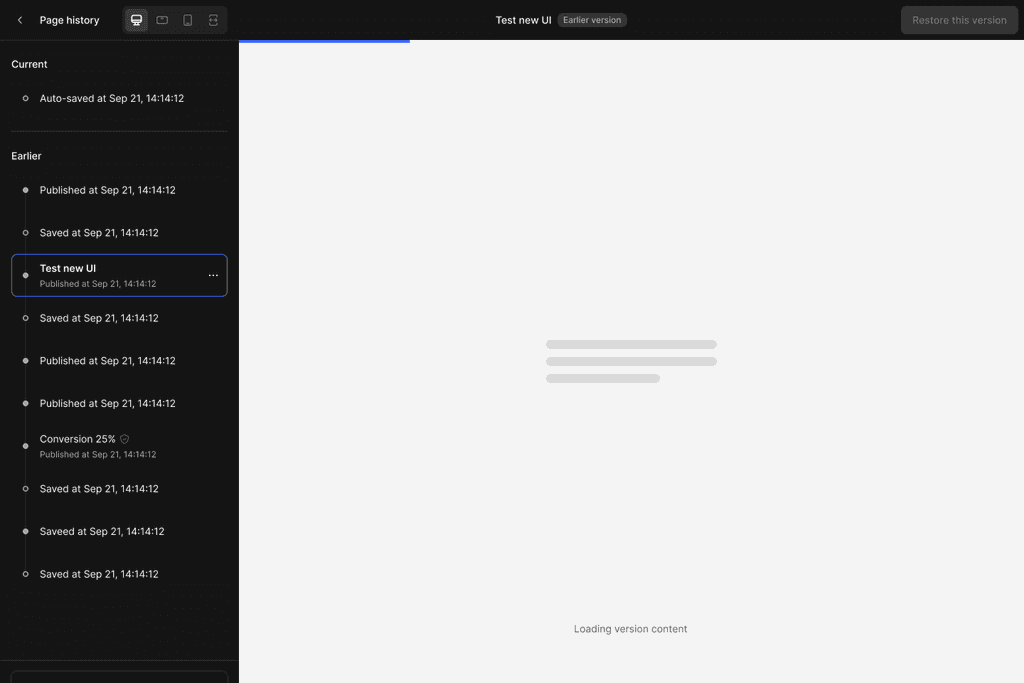
History mode
History mode
History mode
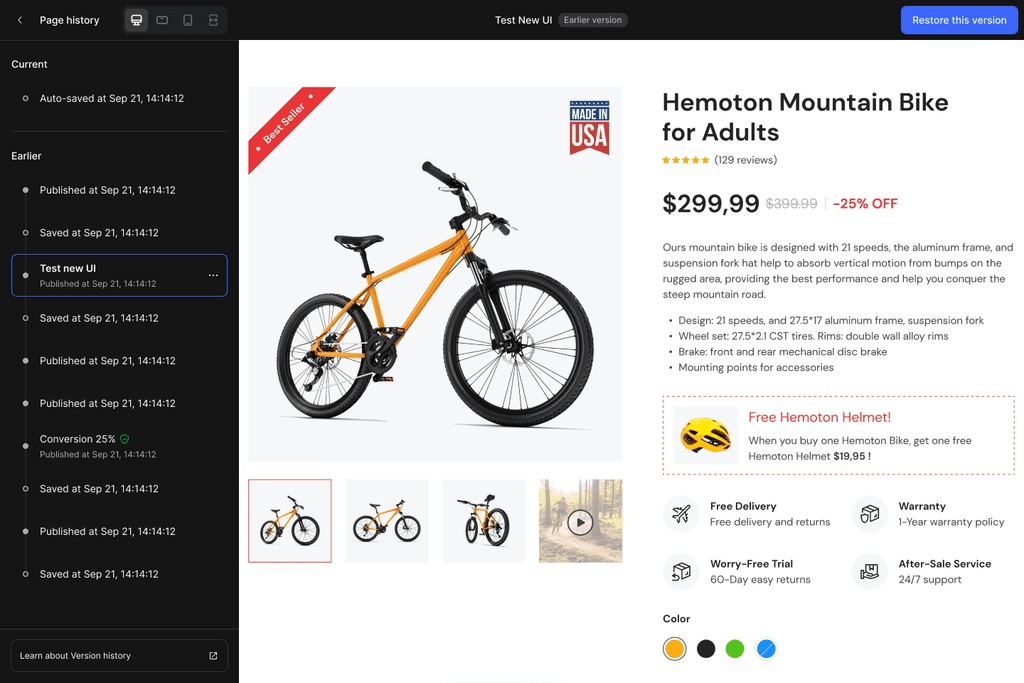
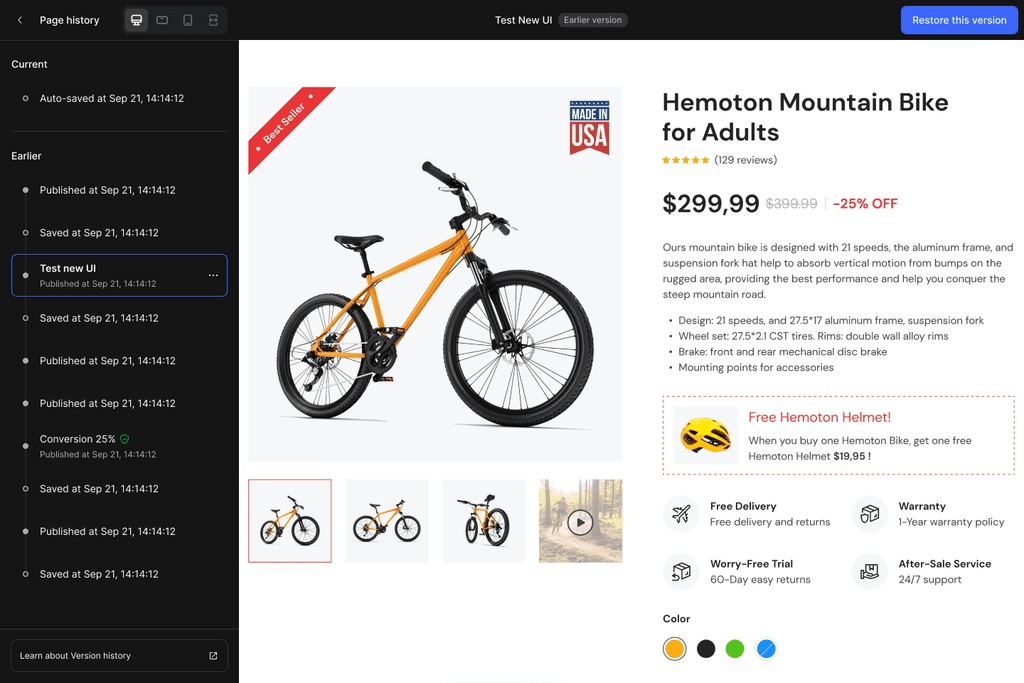
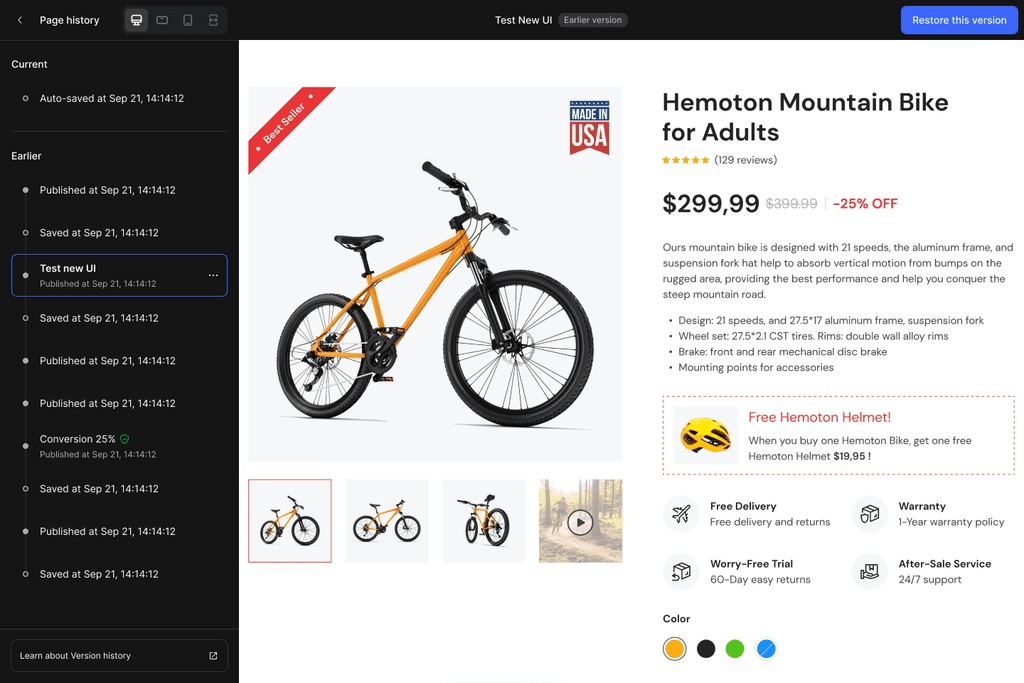
Restore confirmation
Restore confirmation
Restore confirmation
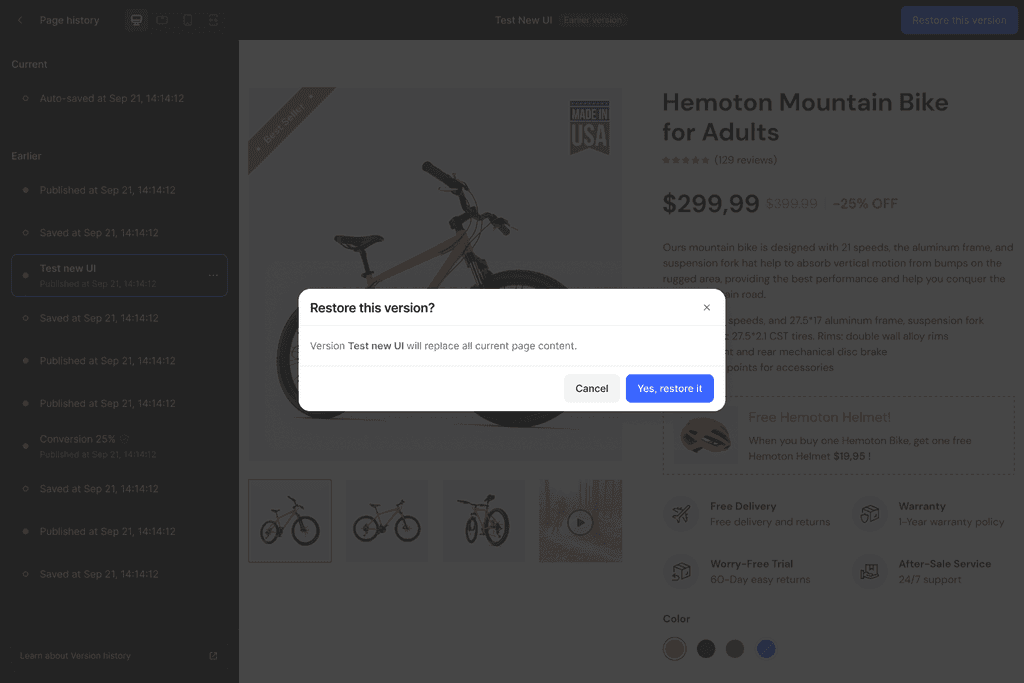
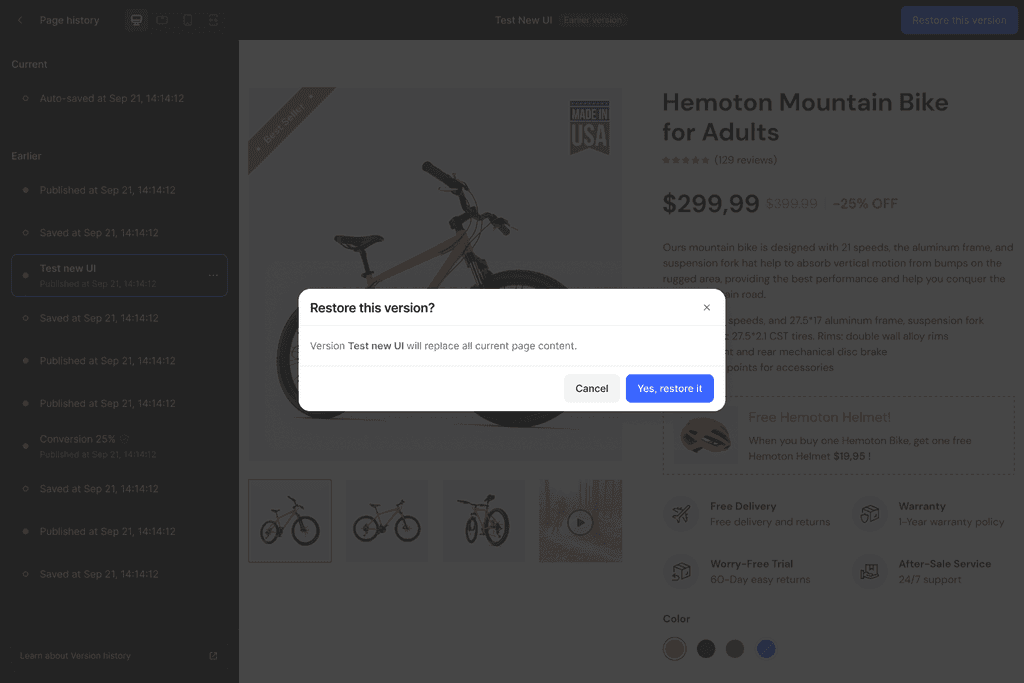
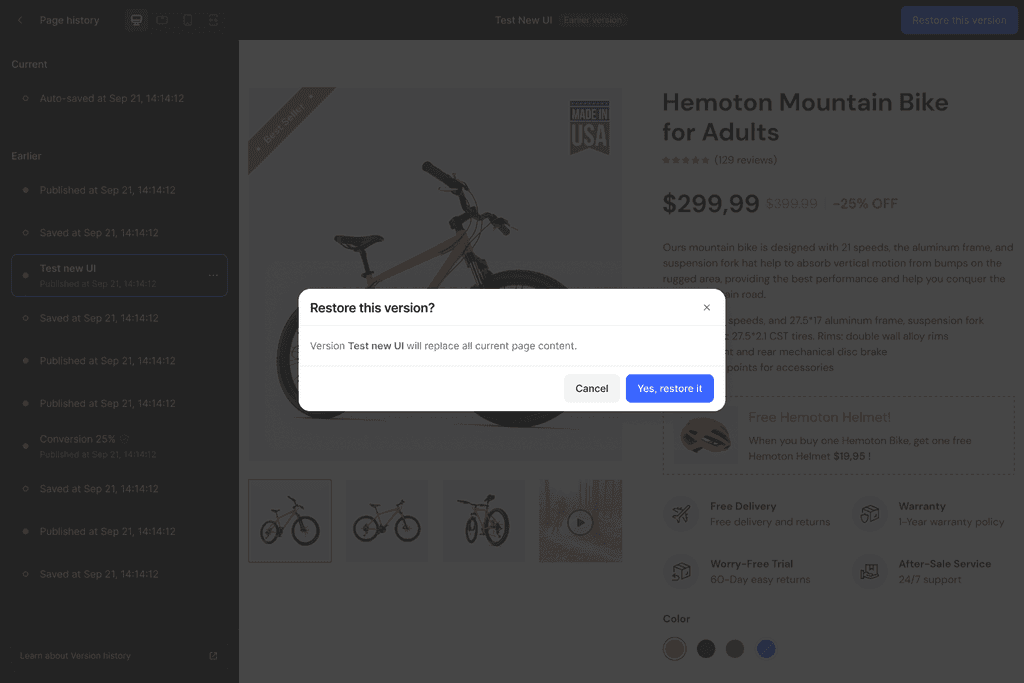
Version restored
Version restored
Version restored